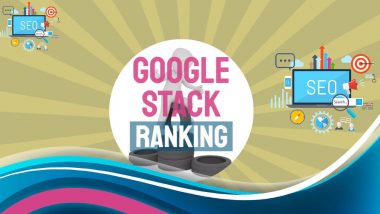What is a Plugin? Which to Use and How: In this article, we explain exactly what a WordPress plugin is, when you might want to use one, and how it works. I’ll also share some tips to help you with troubleshooting errors and help you to identify which plugins you should be adding to your WordPress site.
On This Page
- When A Website Shows an Error a WordPress Plugin is the Most Likely Cause
- Getting to Grips with Plugins
- What Is a WordPress Plugin?
- Why Choose Free or Paid WordPress Plugins?
- Plugins Every WordPress Site Needs
- Things to Consider Before Installing any Plugin
- Avoiding the New WordPress Block Editor
- Is it Being Updated and Compatible With My Version of WordPress?
- Do I need Social Network Posting Plugins?
- Have I updated my already-installed plugins?
- Summarising Our Article on “What Is a WordPress Plugin?”
If you’ve been using WordPress for any time at all, you’ll probably have realized that you can get a lot more from it if you install plugins on your site. Plugins are extra bits of code that will add additional functionality to your WordPress site: in other words, they get it to do more things.
When A Website Shows an Error a WordPress Plugin is the Most Likely Cause
The first thing that immediately springs to mind for small business owners is that plugins can help to power their websites (WordPress) to a whole new level. It is true. Using plugins is what gives Worpress websites the edge, allowing users access to advanced coding techniques which can bring so much more functionality and interactivity to an otherwise standard blog.

Plugin use brings a multitude of benefits to you and to your customers. You can get plugins for contact forms, newsletters, photo galleries, search engine optimization, more. These little apps, once installed on WordPress can, and most of the time do work wonders. You can even go as far as to install your own social network (great for customer support), your own Twitter-like site, and your own online store.
In general, plugins will help streamline things and assist you in working smarter – not harder, but there is a downside. Support for the plugin may wither away (and often does for the free plugins). Bit-rot sets in and especially if not updated, the plugin code loses compatibility with the “ever-changing web's” coding standards. The result is a website that is down and a business that halts with a “500 internal server error”!
The 500 internal server error is a very general HTTP status code that is usually caused by a conflict between plugins and/or your theme. If you find that after you install a plugin your site stops operating as intended, there are a few things you can do:
- a good first troubleshooting step is to deactivate all possible plugins.
- Did that solve the problem?
- If it did, it’s most likely a plugin conflict!
- If the issue disappears then reactivate one plugin at a time. Refresh your page each time you reactivate a plugin to see what causes the issue to return.
- If there is no update available for the plugin, and the plugin is no longer actively being updated you will just have to delete it.
- If so, search the WordPress plugin repository for a replacement which is current and regularly being updated.
Getting to Grips with Plugins
A plugin is a piece of software that adds extra features to a software package. To go a bit deeper, a plugin consists of compiled code (often written using the lower-level programming language which is compiled before use) that you can attach to a larger executable program. Plugins can serve as useful and integral parts of contributed commands. Because they consist of compiled code, plugins run much faster than equivalent.
While WordPress offers a ton of features and flexibility, there is still a lot of functionality missing from the core software. The best way to fill in the missing pieces, of course, is to get yourself the right plugins. WordPress plugins offer all kinds of customization for site admins; however, with over 57,000 options to choose from in the WordPress plugin directory, not to mention all the premium products available, it can be difficult sorting the good from the, well, not so good.
Sometimes, when a plugin is easy to use, it’ll only have limited flexibility. But the opposite is true for some notable plugins, such as the massively popular WooCommerce plugin. There are a myriad of ways to expand the functionality of WooCommerce via themes, plugins, extensions, or even – if you’re particularly keen – by editing the plugin code itself. This means you can create a shop that looks and behaves any way you’d like.
WooCommerce has everything most people want from an eCommerce plugin. It doesn’t matter if you’re a novice or an advanced WordPress user – WooCommerce is pretty much ideal for any store. Whether you want to sell from an existing WordPress site or you plan to start an online store from scratch – WooCommerce is an obvious choice. It has a free version for starters as well.
What Is a WordPress Plugin?

A WordPress plugin is essentially a bit of code that “plugs in” to your self-hosted WordPress site. In human terms, that means a WordPress plugin is something that adds new functionality to your WordPress site or extends existing functionality on your site. One of the benefits of WordPress is that enterprising developers have written tens of thousands of WordPress plugins that you can add to your site. Plugins can make everything from small tweaks to massive changes to your site. For example, some plugins can even turn your WordPress site into a fully functioning eCommerce store, social network, or forum.
A Note for Coders: A Jquery plugin is a new method that the Jquery Coding Team use to extend jquery's prototype object. By extending the prototype object you enable all jquery objects to inherit any methods that you add. As established, whenever you call jquery() you're creating a new jquery object, with all of jquery's methods inherited. The idea of a plugin is to do something with a collection of elements. You could consider each method that comes with the jquery core a plugin, like. Fadeout() or. Addclass().
Why Choose Free or Paid WordPress Plugins?
There are tons, literally tons, of WordPress plugins available for free download from the WordPress.org plugin directory. There are also both “premium” (paid) and free WordPress plugins.
Why would you want to pay for a plugin? That's a good question! There are so many plugins available, you would wonder why it would ever be necessary to pay for one. There are several reasons that plugins which charge for their use can be better, as follows:
- paid plugins usually offer full-time support staff ready to solve any problems which arise
- paid plugins last much longer than free versions as a general rule. It is not a good policy to invest time and money in a plugin-based service for a website, only to find that plugin is no longer supported quite soon after.
- they have developers that work constantly on maintaining the security and compatibility of the plugin
- they continually test the plugin with the latest version of WordPress as well as with other themes and plugins.
The WordPress Plugin Directory is the largest directory of free and open-source WordPress plugins and it is accessed from within the WP Dashboard.
Plugins Every WordPress Site Needs:
For Website Security
There are lots of security issues on the internet so every WordPress website needs to add improved security. “Wordfence” and “Captchas plugins” are examples of plugins you can use to help secure your website. You can check the many WordPress YouTube tutorials on security to help you make a good choice. If your security efforts fail, and you get hacked, the quickest solution is to turn back the clock to before the intrusion using a backup plugin such as the WordPress Backup Plugin.– WordPress Backup these plugins, or others which are similar, are essential for every WordPress website.
For Backing Up – Essential for the Worst Occurences!
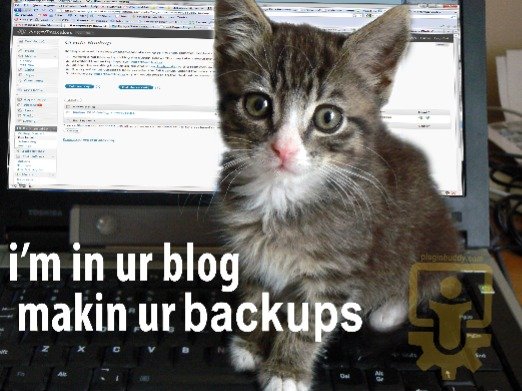
A backup plugin allows you to store your database and your overall WordPress installation offsite. This becomes particularly useful if your site crashes after being hacked, or is unusably corrupted on purpose, or unwittingly, by the hacker. Since a backup has all your files stored as they were before the security intrusion, you can get back online in no time.
Updraftplus is a popular and high ranking scheduled backup plugin for WordPress. Even the free version lets you backup your files and database to the cloud and restores with a single click. Updraftplus is free for the base plugin, but also has a paid plan with additional features and priority support.
For eCommerce
WooCommerce has everything most people want from an eCommerce plugin. It doesn’t matter if you’re a novice or an advanced WordPress user – WooCommerce is pretty much ideal for any store. Whether you want to sell from an existing WordPress site or you plan to start an online store from scratch – WooCommerce is an obvious choice. It has a free version for starters as well.
For Contact Forms
Every website needs a contact form because it makes it easy for your visitors to get in touch with you. WPForms is probably the most user-friendly contact form plugin for WordPress. It is a “drag and drop” online form builder that allows you to easily create contact forms and the Lite version is free and does that very well. Added features must be paid for, but email subscription forms, online order forms, payment forms, surveys, polls, and basically all other types of online forms can be built quickly with just a few clicks. WPForms integrates with all popular marketing and payment platforms as well.
Caching Your Website for Fast Loading Times
Caching is one of the best ways you can speed up your site since it saves a fast-loading version that gets served up in browsers lickety-split! W3 Total Cache is a WordPress plugin that improves user experience by improving server performance. This plugin is designed to increase the page load speed for WordPress sites, which will improve your visitors’ overall experience.
A Useful Plugin Offering Many Small WordPress Tweaks
The Jetpack Plugin provides security, performance, and site management for WordPress. It is a premium plugin but it is perfectly useful to install it while bypassing all the paid options. Scroll down, and down, and right at the bottom of the page which shows the paid-for options, you will see a tiny link to use the free option!
Jetpack offers a suite of powerful features for your WordPress site. Enhanced security, improved site performance, plenty of content tools, and visitor engagement features are all part of this plugin. Additional features include spam-free Comments, Social Sharing, Related Posts, Post by Email, and much more. Our favourite though is the free traffic monitoring which even shows where daily traffic is being sent from.
SEO Plugin
Yoast SEO is by far the most popular SEO tool in the WordPress landscape, and it’s easy to see why it’s one of our must-have WordPress plugins. Not only can it help you improve your SEO, but it can also even analyze your content’s readability. About 79% of users only scan through your posts and pages, so the more accessible your copy is, the greater your chance of retaining their attention. The base version of Yoast SEO is 100% free, and there’s a premium version with additional features.
Download Plugin for Pdfs and Other File Formats
The WordPress Download Plugin is a free utility plugin that does one thing and does it perfectly. It may sound simple, but this feature plugs a hole in the current set of WordPress core functionalities. That's the ability to manage files you wish to make available for visitors to simply download, such as ebooks as PDF format files, other popular downloads are .zip files, Spreadsheets and Word Processor formatted files. It also provides a useful counter facility to let you know which download files are popular and which may not be receiving attention. That's invaluable information on visitor interests.
A premium upgrade of the WordPress Download Plugin provides easy membership site building so that you can charge for your downloads if you wish to.
Things to Consider Before Installing any Plugin
Before installing any plugins, you need to consider a few things. First, you have to know what your website really needs. Don’t go to the WordPress repository with no idea what will you need and install everything you think sounds cool. That’s ineffective and time-consuming. Research the internet's top SEO blogs for plugin recommendations. This step is actually also still helpful if you already know what you need, but are not sure which plugins will help you to achieve your goals.
Loading and running heavy theme and resource-hungry plugins can slow down your server. In some rare cases, it will consume all the nodes present on the server and due to the overload, and the site will get 503 error status code indicating that a server is temporarily unable to handle the request. For this reason alone it pays to be sparing about the number of plugins you install.
As the number of plugins you have installed rises so does the chance that any two plugins may conflict and create errors on your website. Every application, image, auto-play video, and plugin also contribute to your website’s overall loading speed.
Think about how frustrated you get when a website takes a while to load. You likely just click away, right? So, only install the plugins that you really need.
Avoiding the New WordPress Block Editor Plugin
A new WordPress editor arrived back in 2019. The WordPress Block Editor was originally a plugin which has now been incorporated into the WordPress core. Using it will take some getting used to, but in the end, users will get a much more streamlined environment. The block editor will enable a lot of more advanced possibilities down the road.
if you have installed WordPress 5. 0, you will find that the classic editor is long gone. But, it's not a problem if you want WordPress 5. 0, but not the new block editor yet. Install the free classic editor plugin. But do get started with WordPress 5. 0. If you do begin using the Block Editor and have issues with it, go to Gutenberg's GitHub, and tell them about things that don’t work, or you think should work better.
Is it Being Updated and Compatible With My Version of WordPress?
A plugin that doesn’t get updated regularly is less secure and makes your website vulnerable to hacking. Hackers use known security holes in older WordPress versions to inject their malicious files or scripts. Regular updates are also required to keep the plugin compatible with the latest WordPress version, seeing as WordPress is updated all the time.
Finally, regular updates indicate that the developers who created it, are still invested in the performance and maintenance of the plugin. It happens all too often that a plugin is abandoned because the creators lost interest or don’t have time to keep it up-to-date.
We recommend always checking the plugin's WordPress.org repository page to check that it is being updated, and a click-through to the plugin creator's web page will also verify that they are still active. If a plugin is hasn't been updated, say at least with the last 6 weeks, we recommend not using it and looking for an alternative.
Do I need Social Network Posting Plugins?
One way to help promote your WordPress blog is by making it easy for your readers to share your blog entries article etc., with other people. Social Network Posting Plugins perform this function and are many website owners who use them.
The idea of helping your readers tell others about your website started with the “refer-a-friend scripts” that webmasters started to use in the 1990s. “Share-this” was an early example and is still a great free option for helping your visitors spread the word about your great content.
Another such tool is called “Sociable”, and many suggest that it is still one of the most popular and most enjoyable to use WordPress plugins available today. Basically, Sociable allows the blog owner to place small icons called chicklets on any area of the blog pages. These “chicklets” (or icon displays) are able to connect with specific social bookmarking and social networking websites.
Whenever a reader wants to share the blog entry with other people, or whenever a reader wants to bookmark the specific page in an online storage device, they simply click on the chicklet corresponding to the social bookmarking service required. Thereafter, the blog entry will automatically be saved to that social networking or bookmarking website.
So, we recommend installing one such Social Network Posting Plugin on every website. We like the Social Warfare Plugin and the impressively large and bold Share-this offering which comes with its own free WP plugin.
Always Update Already-installed Plugins
Free themes from the WordPress.org Directory of Plugins are easy to update as they are part of the WordPress system. There is no messing around with passwords and/ or licences, so always just update them after making a suitable backup.
If you’ve installed a premium theme or plugin, you’ll normally get at least a year of free updates and support. As most premium plugins and themes work under a subscription model, you’ll probably have to pay again to get the updated version of the software and still receive active support. There are exceptions to this, though: some plugin providers only require you to pay once for lifetime access. We know, that it’s tempting to not renew your subscription: after all, the plugin or theme works and you won’t lose the code if you don’t buy the latest release.
But what if the plugin or theme develops a security problem and a new update is released to fix that? what if a new version of WordPress is released and your theme or plugin no longer works? your site — or some functionality of it — will break. And that’s something you don’t want to happen.
Summarising Our Article on “What Is a WordPress Plugin?”
By now you will have grabbed onto a lot of information about what a WordPress plugin is and how it differs from a WordPress theme. Themes decide how your content is presented on the front end of your WordPress site. Plugins are extensions that quite literally “plug in” to WordPress (and use “hooks” in the WP CRM Code) to add new features and new functionality. A plugin contains functions and classes that add extra codes to your site.
While WordPress is great and very powerful “out of the box”, with added plugins, you can make WordPress into so much more.
We hope that this look at what plugins are and how they work has been useful for you. Please comment and give your views of this article below.
Alexa SEO Ranking – What You Never Dared to Ask!
Spread the loveWe talk about how you can use Alexa SEO ranking information to your advantage and try to clear up some of the most common questions about the service. On This Page Is Alexa Ranking Accurate? Can Alexa Rank Be Manipulated? How Do I Find My Site’s Alexa Rank? Update Your Website Regularly for […]